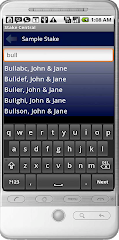Your app is likely configured to use the classic lds.org membership and calendar data. The app uses csv files on the church's classic site to provide membership and calendar data. The csv downloads have either been disabled recently or there is a problem on the classic site that is preventing everyone from downloading using the old website. There is nothing I can do about this unfortunately.
You can verify this yourself from your PC by going to the classic site, https://secure.lds.org/
Your only option to get the app functioning, unless the church re-enables csv downloads, is to change your app settings and enable "New LDS.org directory? and "New LDS.org calendar". Click menu, settings and check the boxes next to those options. Then try downloading again. If you do not see these options, then you need to download the latest app from the Android Market.